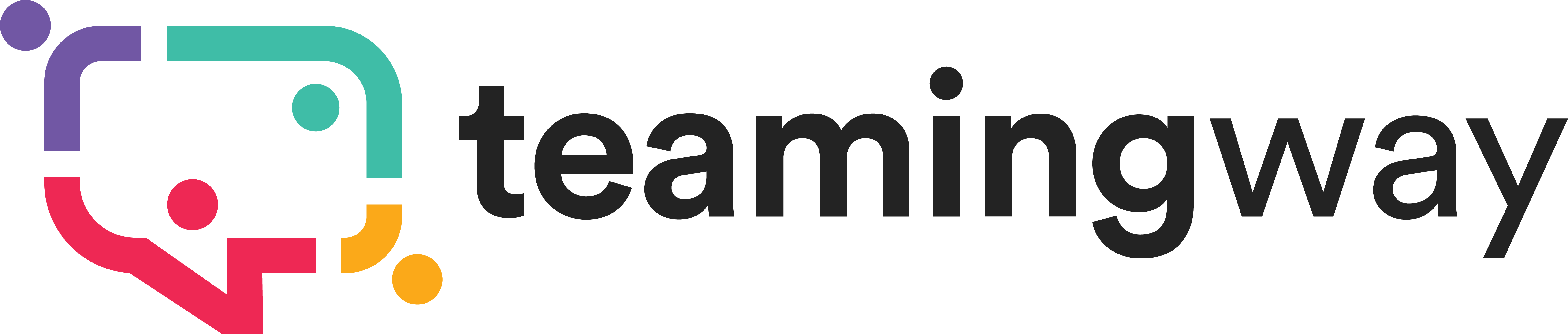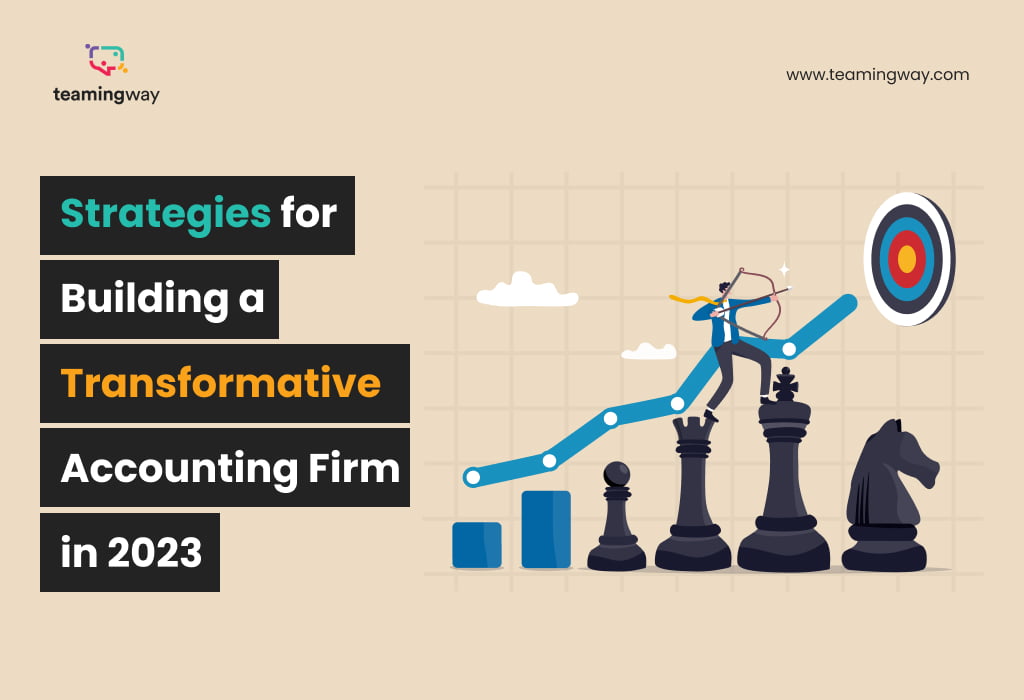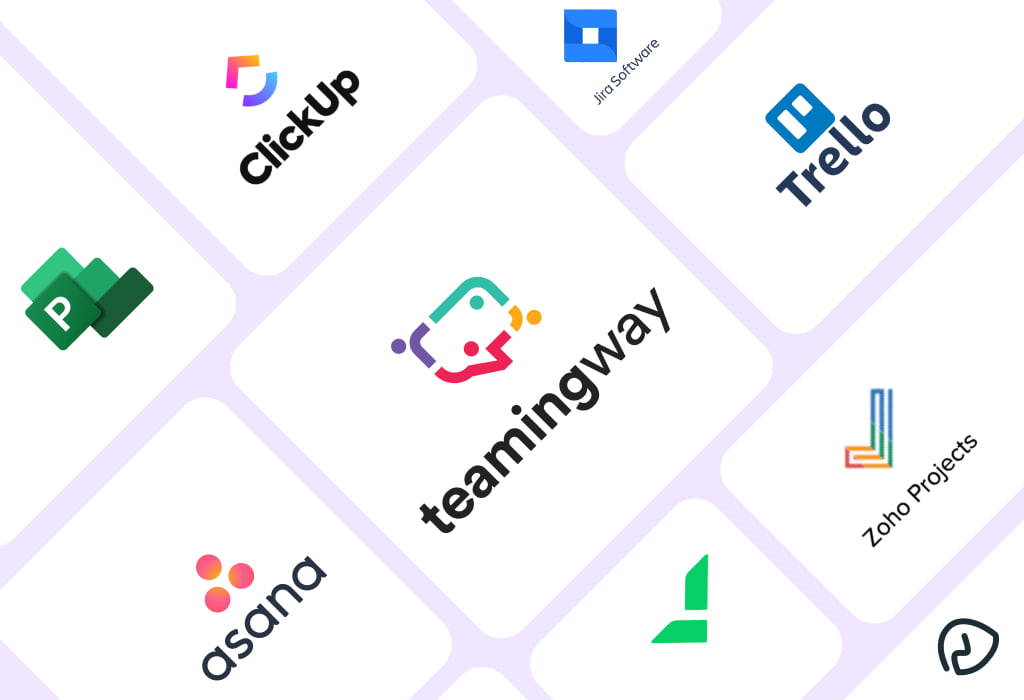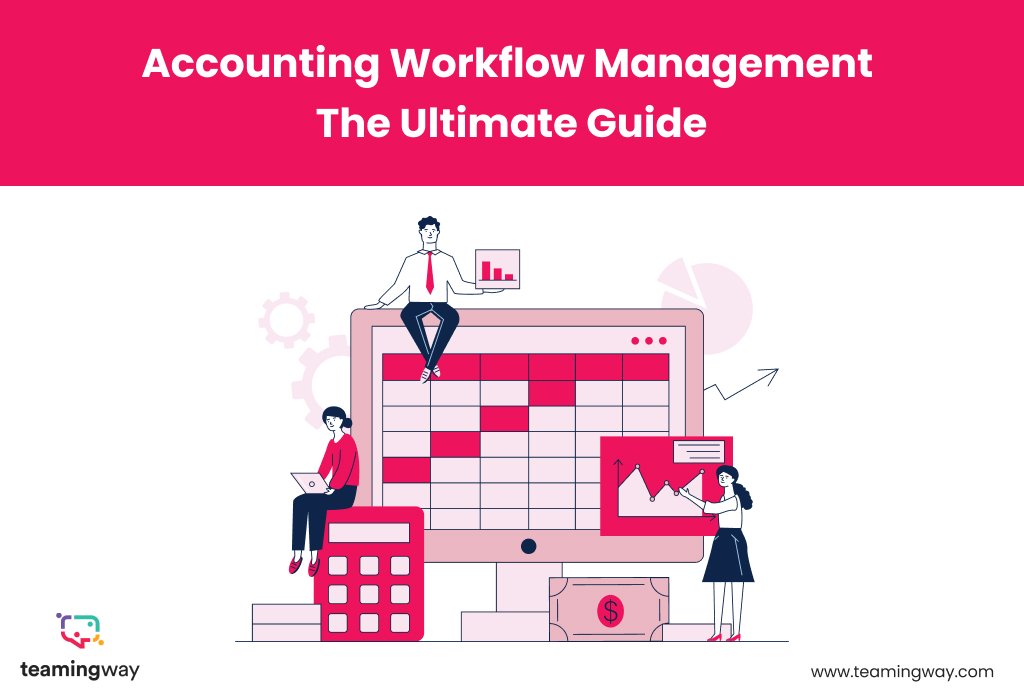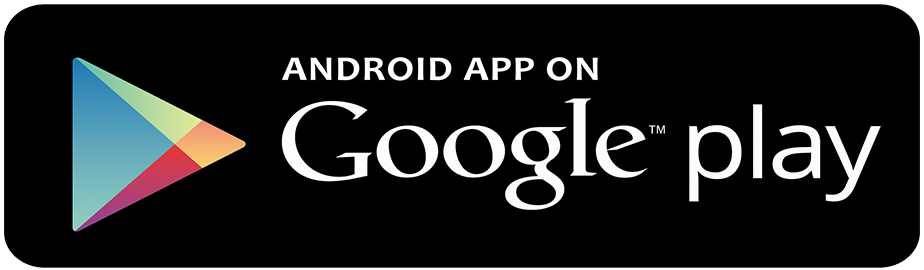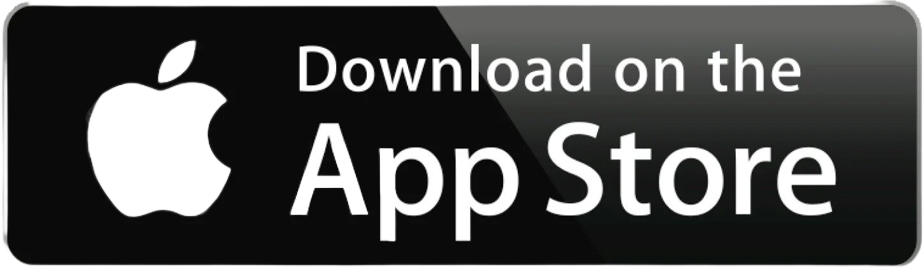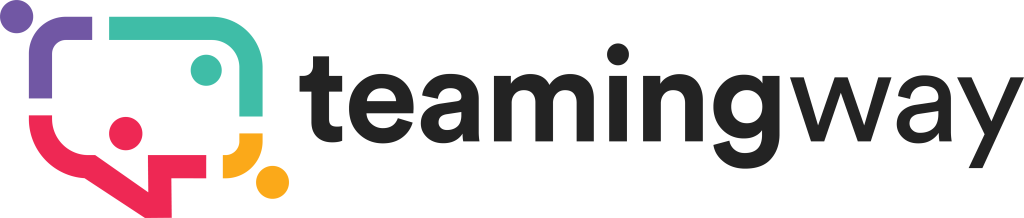- Solutions
Industry
Use cases
Collaboration
Seamless collaboration with your teams & clients
Workflow Management
Streamlining your daily processes
Project Management
Improve the way you manage your projects and clients
Client Management
Everything client related under one roof, connect share collaborate
Tax Management
Save the time and effort needed to comply with taxation regulations
- Pricing
- Resources
- Contact Us